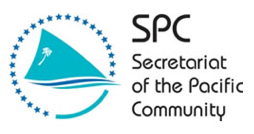 Point Cloud Data
Point Cloud Data

Collected Data
Vanuatu Efate 1
Collected in April 2015 as part of post-Cyclone Pam Disaster Assessment
VisualiseVanuatu Efate 2
Collected in April 2015 as part of post-Cyclone Pam Disaster Assessment
VisualiseVanuatu Efate 3
Collected in April 2015 as part of post-Cyclone Pam Disaster Assessment
VisualiseVanuatu Efate 4
Collected in April 2015 as part of post-Cyclone Pam Disaster Assessment
VisualiseVanuatu Copter Road
Collected in April 2015 as part of post-Cyclone Pam Disaster Assessment
VisualiseVanuatu Copter Benchmark
Collected in April 2015 as part of post-Cyclone Pam Disaster Assessment
VisualiseVanuatu Takara 1
Collected in April 2015 as part of post-Cyclone Pam Disaster Assessment
VisualiseVanuatu Takara 2
Collected in April 2015 as part of post-Cyclone Pam Disaster Assessment
VisualiseKirbati Bonriki 1
Collected in October 2014 as part of SPC UAV Training Excercise in Kiribati
VisualiseVanuatu Copter Epike
Collected in April 2015 as part of post-Cyclone Pam Disaster Assessment
VisualiseVanuatu Copter Epike Optimal
Collected in April 2015 as part of post-Cyclone Pam Disaster Assessment
VisualiseUser Interface Guidelines
Use mouse-wheel to zoom in and out, and left-click mouse to rotate.
ASDW or Arrow Keys: Move through scene
Left Mouse: Rotate camera
Left Mouse: Rotate camera around pivot.
Right Mouse: Pan camera & pivot.
Moves camera so that the whole point cloud is within the view area.
Flips y and -z coordinates. Some software uses y as the up vector (WebGL, three.js, potree), others use z.
Left Mouse: Insert Measurement Point
Right Mouse: Finish insertion
Drag and Drop: Move Measurement Points
Distance between measurement points will be displayed on the edge.
Left Mouse: Insert Measurement Point
Right Mouse: Finish insertion
Drag and Drop: Move Measurement Points
Distance between measurement points will be displayed on the edge and the total area on the centroid. The area is calculated on the ground plane. The height does not affect the result. Crossings should be avoided.
Left Mouse: Insert Volume or Select Inserted Volume
E, R, T: Switch between translation, scale and rotation mode.
Volume will be displayed on the objects centroid.
Left Mouse: Insert Profile Marker
Right Mouse: Finish insertion
Drag and Drop: Move Profile Marker
Ctrl + Drag and Drop: Drag upwards to increase or downwards to decrease the profile width
Depending on the Clip Mode, points inside the profile will be highlighted or points outside the profile will be clipped.
Left Mouse: Insert Volume or Select Inserted Volume
E, R, T: Switch between translation, scale and rotation mode.
Depending on the Clip Mode, points inside the volume will be highlighted or points outside the volume will be clipped.